
Note: This version of the Quick Start Guide (QSG) was written for an earlier version of the SkyComm Resource Portal application. An updated version of the QSG will released in the future. A print version of this guide can be viewed here (opens in a new browser tab).
A video demonstration of the project can be viewed here.
The SkyComm Resource Portal web application provides information on corporate resources to employees and other authorized personnel who have access to the company’s intranet. The main topics presented here are:
The portal displays information in four main sections; the Home section, the Airports section, the Equipment section, and the Personnel section. Two types of navigation are described below; lateral navigation and vertical navigation.
The Home pages for thes resources sections, along with the Quick Start Guide, About, and Contact pages, are considered lateral navigation paths from the Home Page (Figure 1).
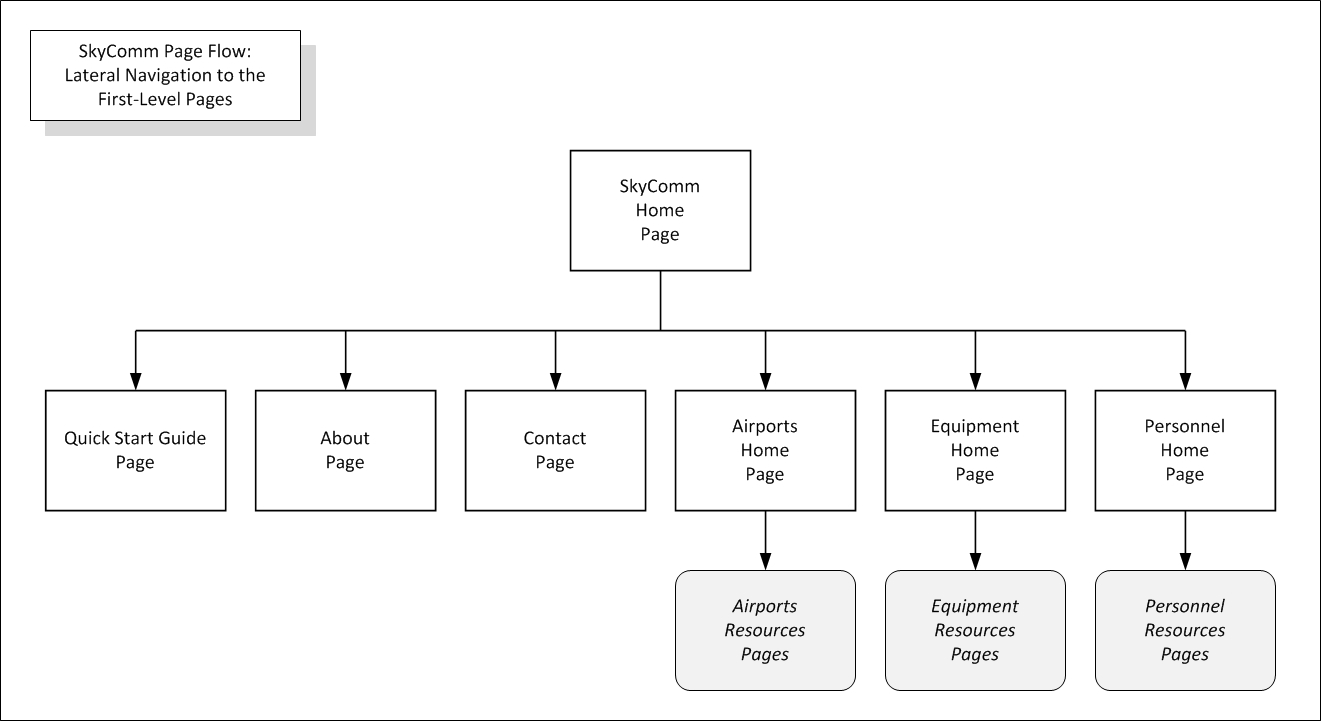 Figure 1. The Home Page’s Lateral Navigation Paths
Figure 1. The Home Page’s Lateral Navigation Paths
The navigation to these pages and sections is provided by a menu bar just below the title banner on each page within the application. This menu bar also provides rapid navigation to the secondary level pages in each section (Figures 2, 3, 4, 5).
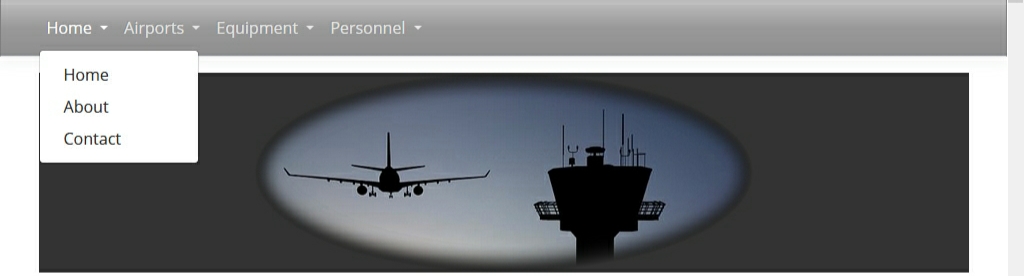 Figure 2. The Menu Bar: the Home Section Menu
Figure 2. The Menu Bar: the Home Section Menu
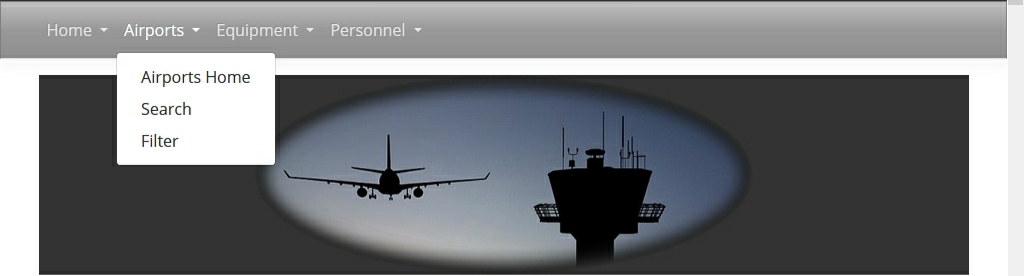 Figure 3. The Menu Bar: the Airports Section Menu
Figure 3. The Menu Bar: the Airports Section Menu
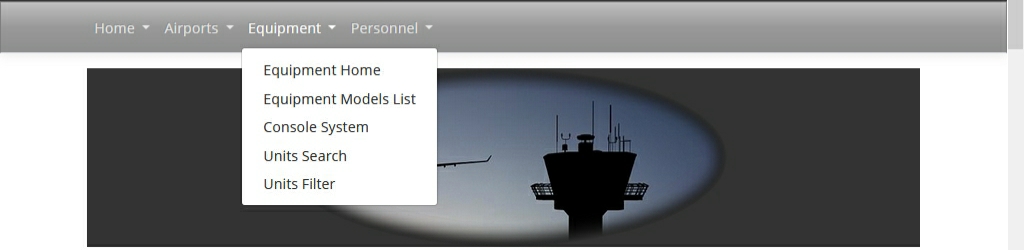 Figure 4. The Menu Bar: the Equipment Section Menu
Figure 4. The Menu Bar: the Equipment Section Menu
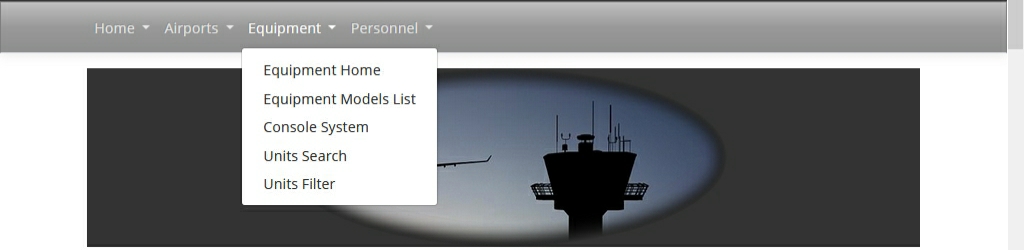 Figure 5. The Menu Bar: the Personnel Section Menu
Figure 5. The Menu Bar: the Personnel Section Menu
Vertical navigation paths occur within the Airports, Equipment, and Personnel sections. The flow chart below uses the Airports Section pages, which provide a representative example of these paths (Figure 6).
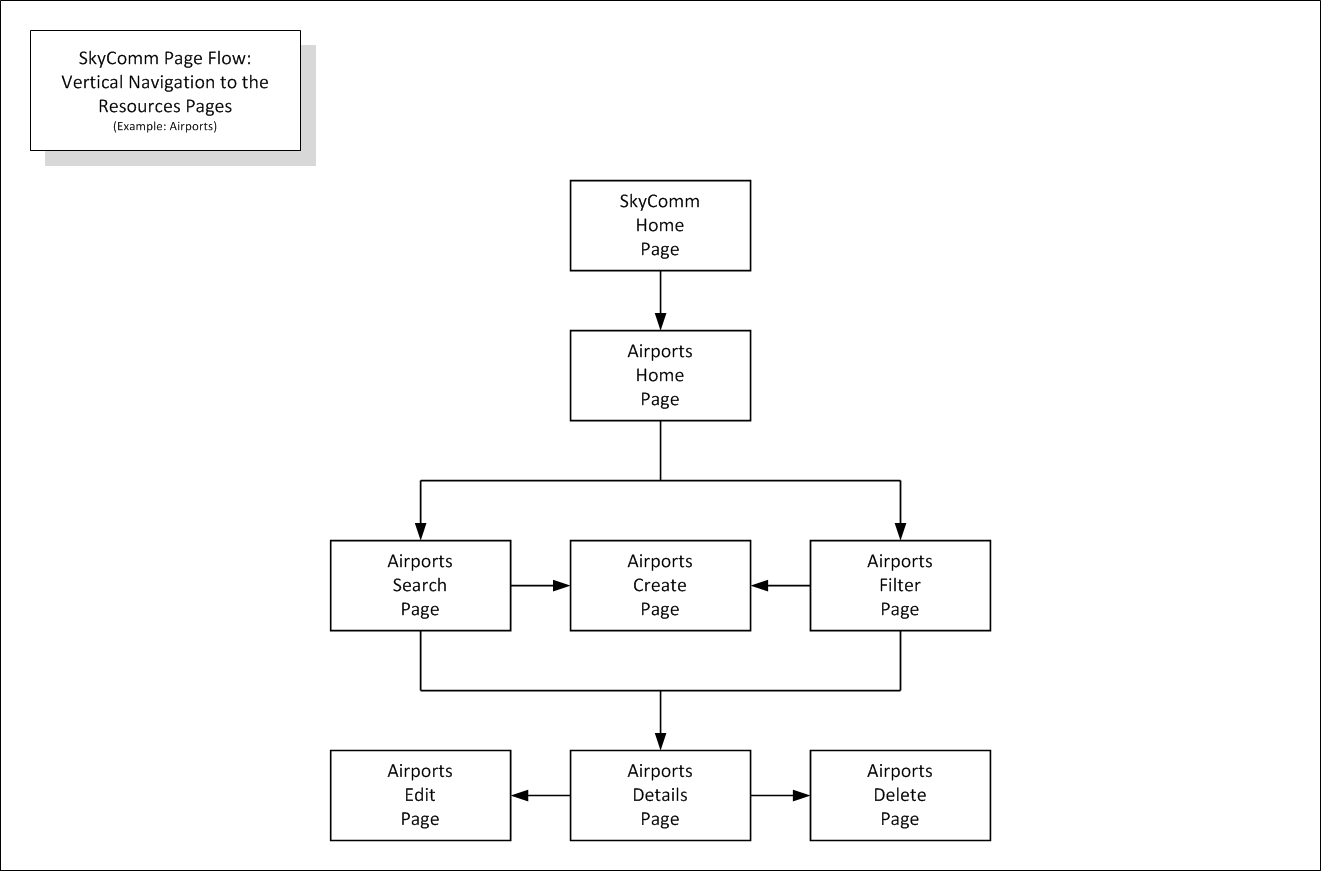 Figure 6. The Airports Section Vertical Navigation Paths
Figure 6. The Airports Section Vertical Navigation Paths
The pages displayed within a section typically provide the following functions:
The Search and Filter pages display a list showing summary information regarding the indicated resource. This list contains an identifier column. The data in this column is a link; clicking it navigates to the Details page for the selected item. This is illustrated below in the Airports Summary List (Figure 7). The three-letter airport codes (colored blue) in the IATA Code column are links that open an Airports: Details page, which displays detailed information for the selected airport.
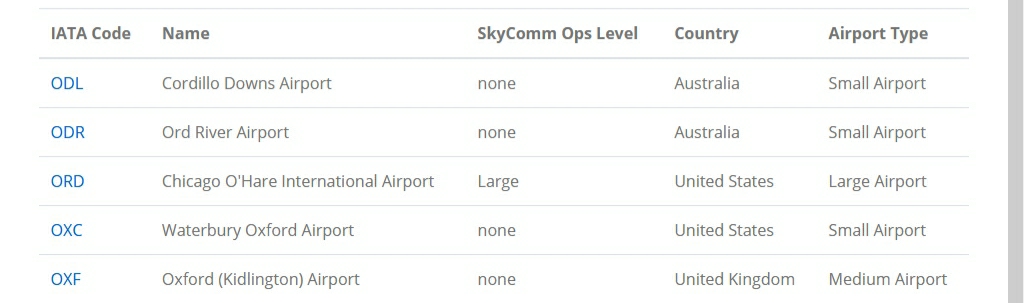 Figure 7. The Identifier (Link) Column: The Airports Summary List
Figure 7. The Identifier (Link) Column: The Airports Summary List
The Filter and Search pages contain the control button that navigates to the page that provides the capability to create a new resource record (Figures 8, 9).
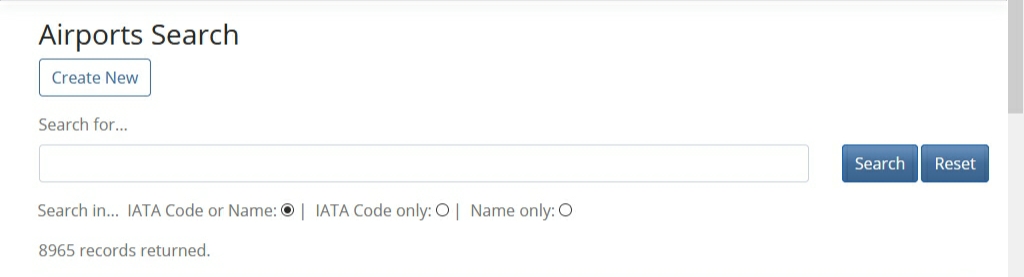 Figure 8. The Create Control Button: The Airports Search Page
Figure 8. The Create Control Button: The Airports Search Page
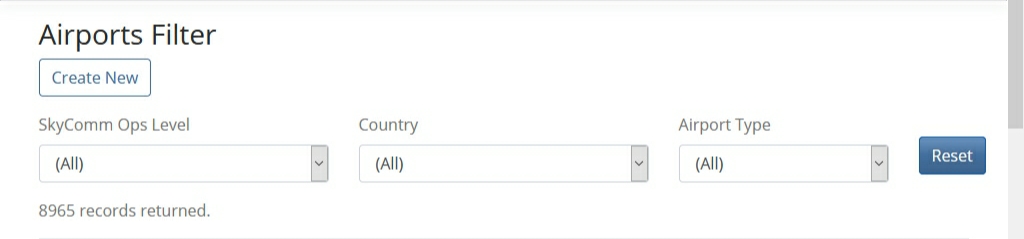 Figure 9. The Create Control Button: The Airports Filter Page
Figure 9. The Create Control Button: The Airports Filter Page
The records displayed in a resource summary list are divided into pages. The default setting is five (5) records per page. The page size can also be set for ten (10), twenty-five (25), or fifty (50) records per page; this selection is made the Records Per Page dropdown box (Figure 10).
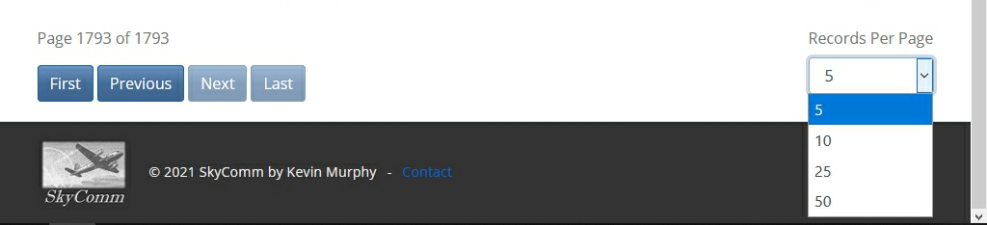 Figure 10. The Airports Section: The Airports Search Page Pagination Controls
Figure 10. The Airports Section: The Airports Search Page Pagination Controls
One exception to the page size settings is found in the Equipment Models Filter page, which provides for settings of twelve (12), twenty-four (24), forty-eight (48), or seventy-two (72) records per page (Figure 11).
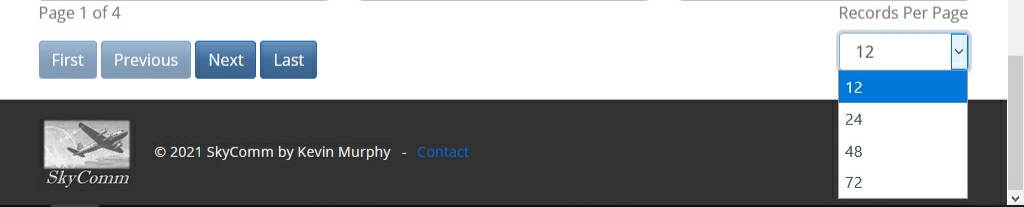 Figure 11. The Equipment Section: The Equipment Models Filter Page Pagination Controls
Figure 11. The Equipment Section: The Equipment Models Filter Page Pagination Controls
The list pages can be navigated by selecting the following control buttons:
When a list page is displaying the first page in a list of pages, the First and Previous control buttons will be disabled (Figure 12).
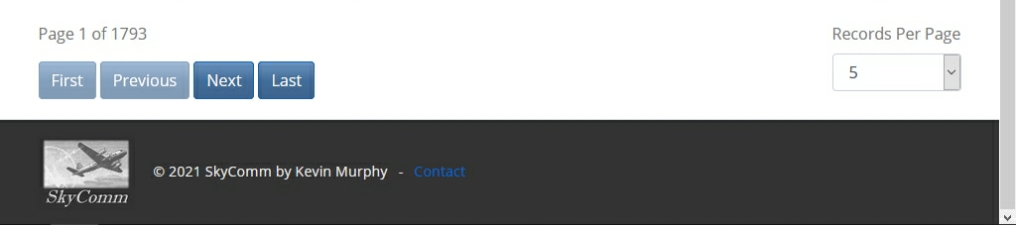 Figure 12. The Pagination Controls: The First Page
Figure 12. The Pagination Controls: The First Page
When a list page is displaying the last page in a list of pages, the Next and Last control buttons will be disabled (Figure 13).
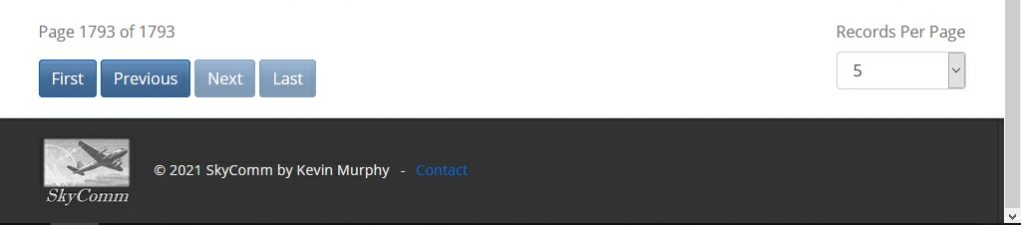 Figure 13. The Pagination Controls: The Last Page
Figure 13. The Pagination Controls: The Last Page
When a list page is displaying a page other than the first or last page in a list of pages, all of the pagination control buttons will be enabled (Figure 14).
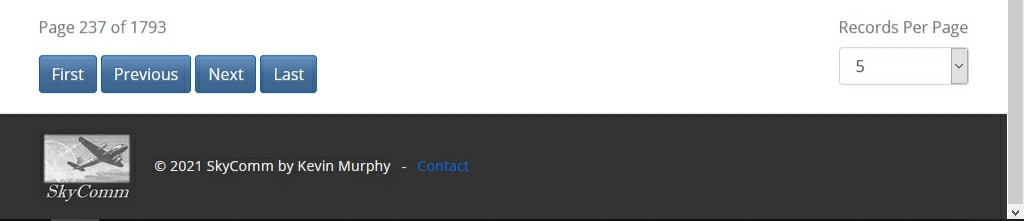 Figure 14. The Pagination Controls: Other Than The First or Last Page
Figure 14. The Pagination Controls: Other Than The First or Last Page
The Airports Search Page is representative of the application’s search capabilities. The page displays a summary list of worldwide airports in a form that provides search capabilities (Figure 15). The data items displayed in the IATA Code column are navigation links. Selecting one of these items will navigate to the Airports: Details page showing additional information about the selected airport.
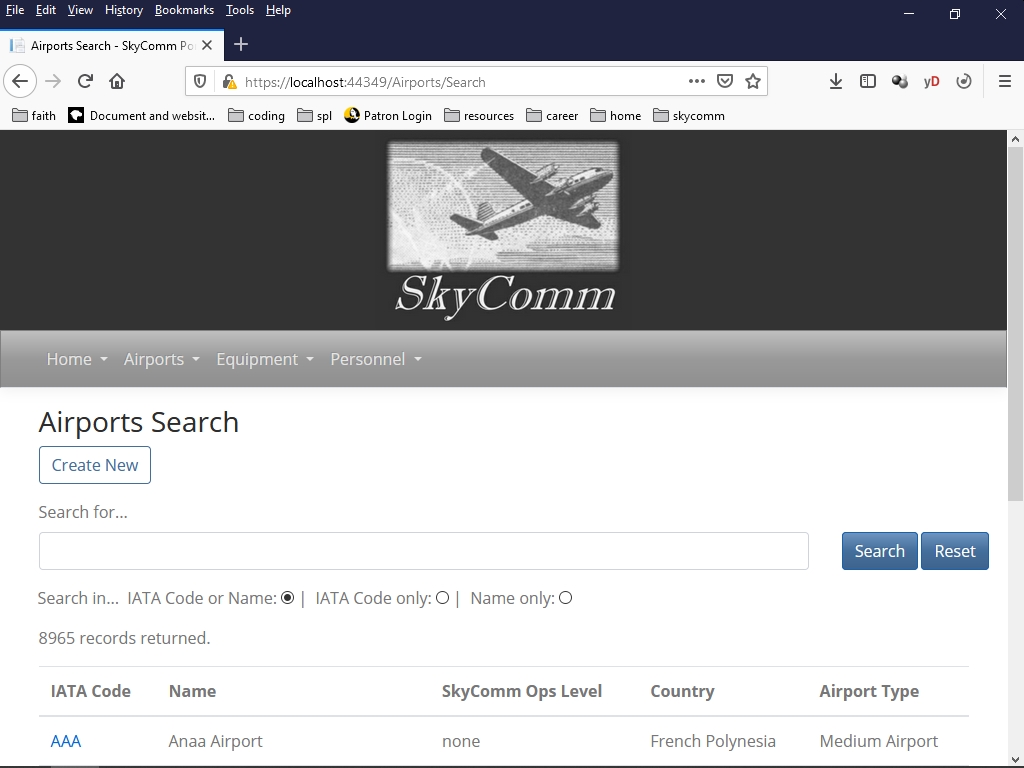 Figure 15. The Airports Search Page
Figure 15. The Airports Search Page
To execute a search, text is first entered into the Search for… text box. A search can occur within two columns, IATA Code and Name. Whether one column is searched individually or both columns are searched concurrently is specified by selecting a radio button in the Search in… control group; the default selection is both columns. The search is then executed by selecting the Search control button. The resulting list is displayed, along with a message indicating the number of records contained in that list (Figure 16).
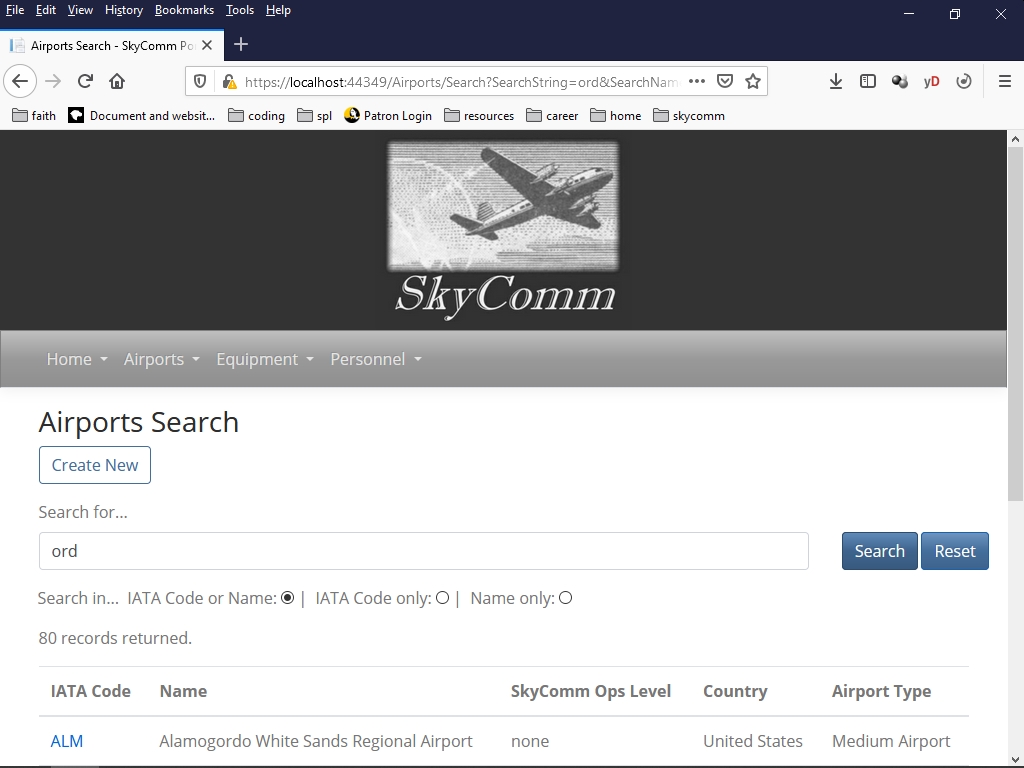 Figure 16. The Airports Search Page Displaying Results
Figure 16. The Airports Search Page Displaying Results
If the search does not return any results, the message, No records returned, please review your filter criteria. is displayed in place of a list (Figure 17).
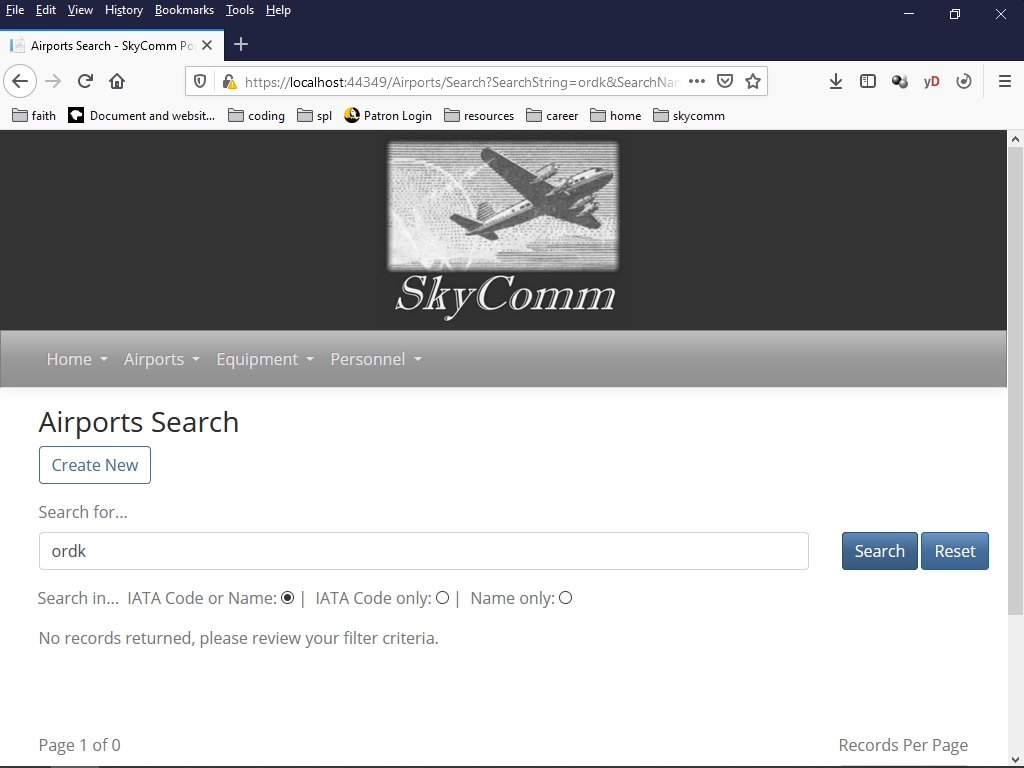 Figure 17. The Airports Search Page Displaying No Records Returned Results
Figure 17. The Airports Search Page Displaying No Records Returned Results
Selecting the Reset control button will return the form to its default settings and records list. Please note that selecting any control button on this form will immediately update the page display.
The Airports Filter Page is representative of the application’s filter capabilities. The page displays a summary list of worldwide airports in a form that provides filtering capabilities (Figure 18). The data items displayed in the IATA Code column are navigation links. Selecting one of these items will navigate to the Airports: Details page showing additional information about the selected airport.
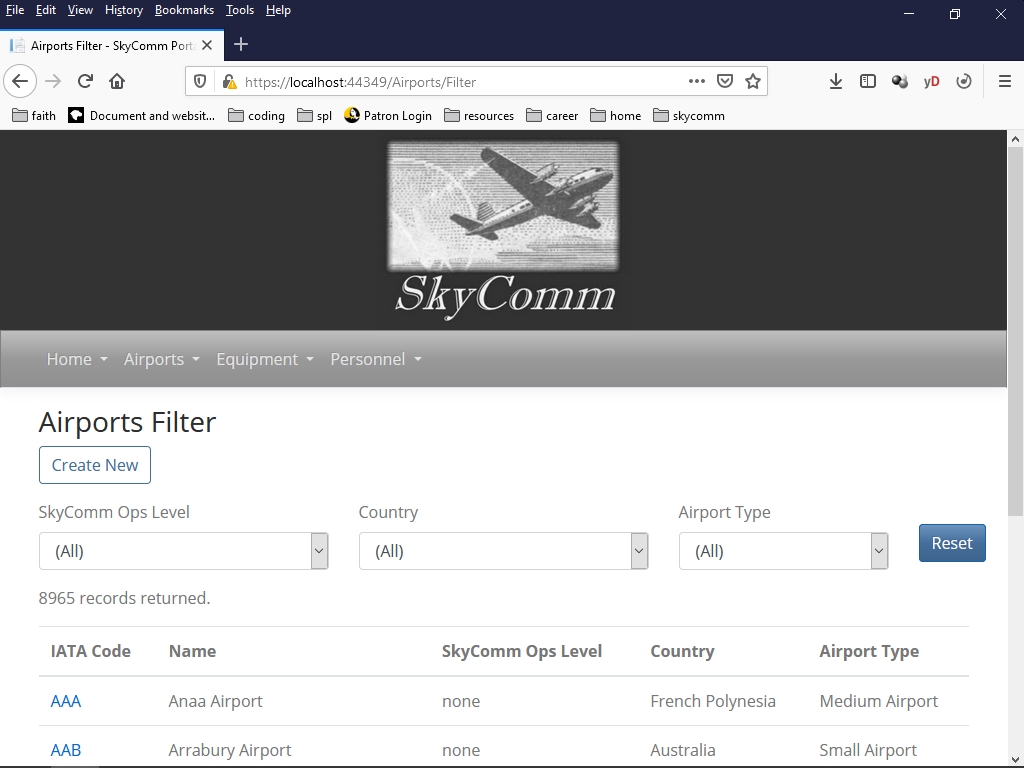 Figure 18. The Airports Filter Page
Figure 18. The Airports Filter Page
To execute a filter, a selection is made from one or more dropdown lists. A filter can occur within three columns, SkyComm Ops Level, Country, and Airport Type. After a dropdown list item is selected, the filter is immediately executed and the updated list is displayed, along with a message indicating the number of records contained in that list (Figure 19).
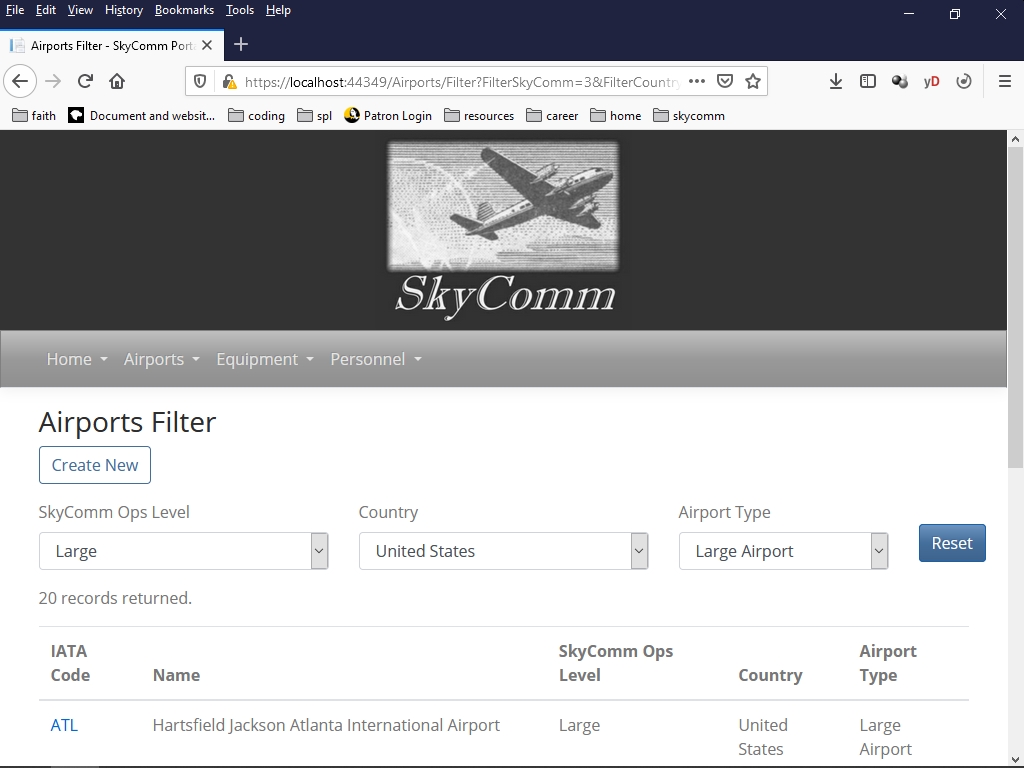 Figure 19. The Airports Filetr Page Displaying Results
Figure 19. The Airports Filetr Page Displaying Results
If the filter does not return any results, the message, No records returned, please review your filter criteria. is displayed in place of a list (Figure 20).
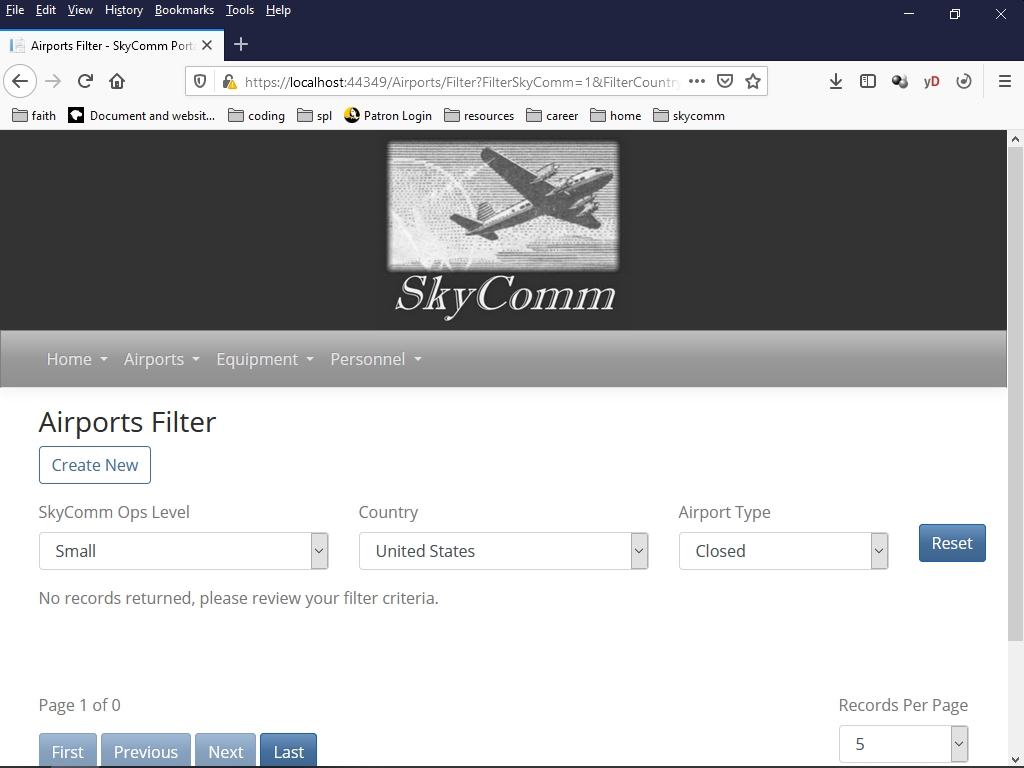 Figure 20. The Airports Filter Page Displaying No Records Returned Results
Figure 20. The Airports Filter Page Displaying No Records Returned Results
Selecting the Reset control button will return the form to its default settings and records list. Please note that selecting any control button on this form will immediately update the page display.
Additional information about the application can be found in the Home Section pages shown below.
The About Page displays information about SkyComm, the portal web application project, and its development environment. At the bottom of the page is a link that will open the GitHub code repository home page for the project in a new browser window. Click here to go to the About page.
The Contact Page provides links for learning more about the application’s developer. The links displayed in this page will open the applicable application in a new window when clicked. Click here to go to the Contacts page.